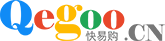MAXREFDES131#: 1-Wire Grid-EYE Sensor
MAXREFDES131# is a sensing solution featuring the Panasonic AMG8833 Grid-EYE® and the Maxim 1-Wire® bus, enabled by the DS28E17. The system enables presence sensing, people counting, and gestures while tethered up to 100m along the 1-Wire bus. The board features RJ-11 connectors and convenient mounting holes for quick evaluation and implementation.
Example source code for interfacing with MAXREFDES131# is available for both Arm® mbed™ and Arduino® platforms. This design conveniently works with MAXREFDES132#, a hardware 1-Wire shield. A demonstration GUI allows for visual feedback of up to 10 daisy-chained MAXREFDES131# 1-Wire Grid-EYE sensors.
As with all Maxim reference designs, the BOM, schematics, layout files, and fab files are all available from the Design Resources tab. In addition, boards are available for purchase.
Features
- 1-Wire network
- Flexible location
- Sleep mode
- Example source code
- Demonstration GUI
Competitive Advantages
- Extended range
- Compact
- Power-conserving sleep mode
- Cost effective
Applications
- 1-Wire Network
- Flexible location
- Sleep mode
- Example source code
- Demonstration GUI
详情介绍
Introduction
The future of smart connected devices is bright; however, many of the distinct applications are unclear and waiting to be invented. Clearly, critical components of IoT applications will ensure the safety of people and buildings, movement of commerce, and activation of features. For these reason, MAXREFDES131# is the future of IoT. This unique system marries a high-performance passive IR-sensing array, Panasonic’s Grid-EYE, with Maxim’s 1-Wire bus, for enhanced range and simple interface.
MAXREFDES131# integrates the DS28E17 1-Wire-to-I2C master bridge with the AMG8833 Grid-EYE sensor from Panasonic electronic components. This architecture allows the sensor to be placed up to 100m from the host processor, on the 1-Wire bus. The DS2413 1-Wire dual-channel addressable switch along with the MAX4717 dual-SPDT analog switch allow enumeration of units on the 1-Wire bus. In addition, all units can be put to sleep, or individually selected once enumerated, reducing power consumption.
Example source code for interfacing with MAXREFDES131# has been developed for both mbed and Arduino platforms. A demonstration GUI has also been developed allowing for visual feedback of up to 10 daisy-chained MAXREFDES131# 1-Wire Grid-EYE sensors.
Detailed Description of Hardware
Figure 1 provides a block diagram of MAXREFDES131#.
The design features two RJ-11 jacks, H1 and H2, for interfacing to the hardware and daisy chaining units together. At power up, the MAX4717 comes up with COM1 disconnected from the 1-Wire bus and COM2 connected allowing the host to see the first DS28E17 on the bus.
The DS2413 allows the host to connect/disconnect downstream units of daisy-chained MAXREFDES131# units. In addition, the DS2413 channel controlling the connection of COM2 to the 1-Wire bus also puts the DS28E17 to sleep when COM2 is disconnected from the 1-Wire bus. When the DS28E17 is put to sleep, it disconnects power from the AMG8833 reducing the current consumption of a single MAXREFDES131 from ~8mA to ~0.5mA. The I2C bus of the DS28E17 1-Wire-to-I2C master is also connected to H2 of each MAXREFDES131#.
 Figure 1. Block diagram of MAXREFDES131#.
Figure 1. Block diagram of MAXREFDES131#.
Detailed Description of Software and Firmware
A demonstration GUI and corresponding firmware showcase the interface to and operation of multiple MAXREFDES131# units, daisy chained together. The GUI works on both mbed.org and Arduino platforms. Figure 2 provides a flow chart for the operation of the GUI.
The GUI starts by initializing all controls and enumerating available COM ports. The system disables all controls, except for the “COM Port List” dropdown. Once the user selects a COM port and the firmware responds, the “Enumerate Sensors” push button is enabled.
After the user presses the “Enumerate Sensors” button, the firmware responds with a message containing the number of MAXREFDES131# units attached to the 1-Wire bus. In addition, the “Select Sensor” dropdown will be enabled.
After the user selects a sensor from the dropdown list, the “Receive Data” push button will be enabled. Once the “Receive Data” push button is pressed, the firmware will start sending data to the demonstration program, all other controls are disabled until the “Stop Receiving Data” push button is pressed.
Figure 3 provides a flow chart for the operation of the firmware.
The firmware consists of an interrupt service routine (ISR) that receives commands from the demonstration GUI and sets the demo state based on those commands. A switch statement in the main loop evaluates the state.
 More detailed image.
More detailed image.
Figure 2. MAXREFDES131 GUI flowchart.
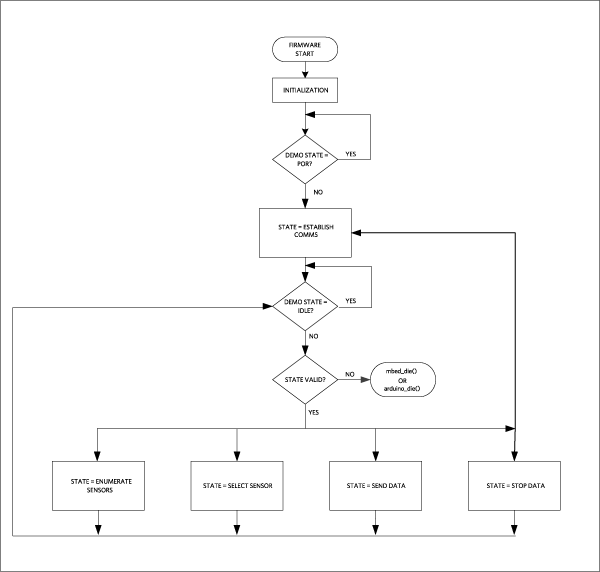 More detailed image.
More detailed image.
Figure 3. MAXREFDES131 Firmware flowchart.
Quick Start
Required equipment:
- MAXREFDES132#, or equivalent 1-Wire hardware interface. For Arduino, this interface must use the DS2484 I2C-to-1-Wire master.
- MAXREFDES131#
- mbed or Arduino platform and appropriate USB cable
- PC with USB interface
Procedure
- Download MAXREFDES131DemoV1.00.zip.
- Extract the zip file to the desired location on your PC.
mbed.org
- Connect MAXREFDES132#, or equivalent 1-Wire hardware interface, to your platform board.
- When using MAXREFDES132#, ensure JP1 and JP2 are configured properly for the 1-Wire master you would like to use
- DS2484: JP1 on pins 2-3, JP2 removed.
- Software master – JP1 on pins 1-2, JP2 installed.
- Connect USB cable from the PC to your platform.
- If you have never used mbed, please set up an account and add your platform to your online compiler per the instructions on your platform’s product page.
- If you are using Windows® and have never used serial communications between your PC and your mbed platform, please follow the instructions here.
- Navigate your browser to the following link.
- Click the “Import this program” button and import the demo as a “program”
- In the file maxrefdes131_demo.h you can select the desired master for your configuration.
 Figure 4. Master selection for mbed demo program.
Figure 4. Master selection for mbed demo program. - Compile and download the resulting binary to your platform.
- Connect MAXREFDES131# to the 1-Wire bus with the provided cable.
- Reset the mbed platform.
- Navigate to where you installed the MAXREFDES131DemoV1.00 folder.
- Double click on the .exe file in the folder and exercise the GUI.
Arduino
- Download the OneWire Library and install it to your libraries folder following the directions.
- Download the OWGrid-EYE Library (1-Wire Grid-EYE) and install it to your libraries folder using the same directions as in step 1.
- Connect MAXREFDES132#, or equivalent 1-Wire hardware interface, to your Arduino board.
- If using MAXREFDES132#, ensure JP1 is on pins 2-3 and JP2 is removed.
- Connect USB cable from the PC to your Arduino board.
- Ensure that you have the proper COM port selected in the Arduino IDE “Tools” menu.
- Download the example program “MAXREFDES131_GUI_Firmware” found under the ”1-Wire Grid-EYE” library to your Arduino.
- Reset your Arduino.
- Navigate to where you installed the MAXREFDES131DemoV1.00 folder.
- Double click on the .exe file in the folder and exercise the GUI.
1-Wire is a registered trademark of Maxim Integrated Products, Inc.
Arduino is a registered trademark of Arduino LLC.
ARM and mbed are registered trademarks of ARM Holdings.
Grid-EYE is a registered trademark of Panasonic Corporation.
Windows is a registered trademark and registered service mark of Microsoft Corporation.